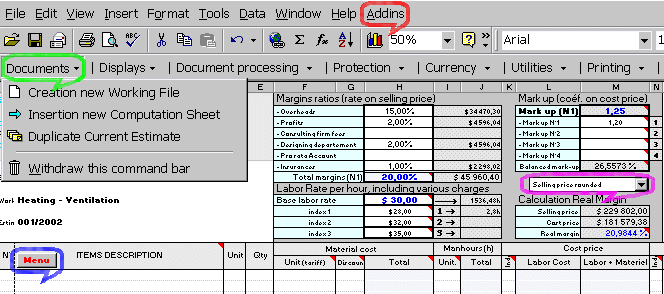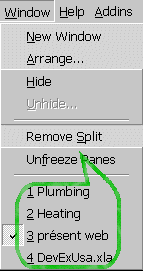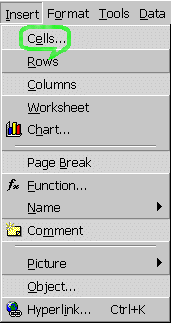| Estimate Excel, Estimating, Appraisal, Monthly progress payment, Bills of quantities, take-off, currencies conversion, Construction cost, Labor. |

| _You are in the heading |
|
|
DevExcel displays during the loading a horizontal customized menu bar in the add-in unrolling menu in red. The customized bar menu is displayed temporarily in particular if you open another workbook. It can be reactivated at all moments in the add-in menu or the small button of the sheet of work. The selling prices can be displayed in round values or with two decimals by using the unrolling menu. The creation of a working file is done from document placed on the horizontal menu bar. You can insert a new computation sheet or recopy the working sheet in progress.
You can choose: By selecting in the personalized menu bar of DevExcel "Document processing" and click on "Insertion of complementary lines on the computation sheet" and input the number of lines. Or
Do not make lines insertion, if not the formulas will not be recopied How to incorporate library units in the project in progress To inserts library units in your estimate project, you must:
Lines removal
Estimate printing When you're ready to print the estimate, click on the Printing button on the menu bar of DevExcel. Last update:
|
Copyright © 2003-2014 - ThermExcel - All Rights Reserved